During data migration or perhaps due to data entry errors there may be two or more records in a module for the same Party, event, etc. In this case it is desirable to identify the master record and delete the unnecessary records. If other records attach to the obsolete records, it is first necessary to ensure that these attachments are switched to the master record.
Note: It is not possible to delete a record while it is referenced by another record. The Merge records function shifts any attachments that have been made to the obsolete records to the master record and allows the obsolete records to be deleted.
For example, you find that there are several records in the Parties module for the same person, e.g. J. Smith, John K Smith and John Smith. You decide that the master record is John Smith and the other two records can be deleted. Before they can be deleted however any records that attach to them must be updated to attach to the master record.
Using the Merge Records tool authori
- Specify which is the correct record:
John Smithin this example. - Ensure that any other records that attach to the obsolete records (
J. SmithandJohn K Smithin this example)attach to the correct record.
The obsolete records can then be deleted.
This is a speciali
Note:
Note that the Merge records function does not merge data in the obsolete records with the master record. For example if the J. Smith record has an address that is valid for the John Smith record, it is necessary to copy and paste the address manually into the John Smith record before merging the records.
How to merge records
- Search for the records to be merged.
- Select the record or records that are to be merged with the master record:
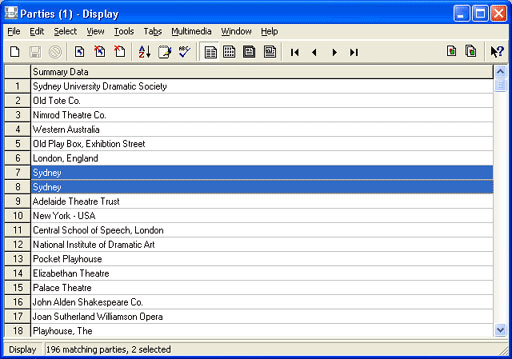
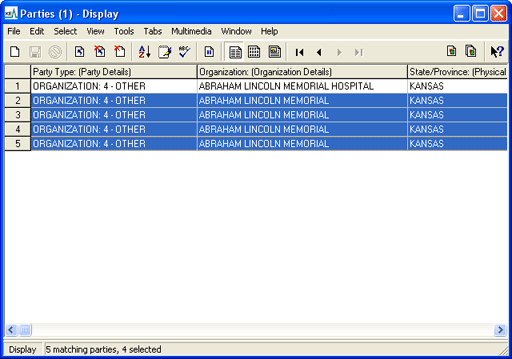
In this example the selected records will be merged with the record at the top of the list.
- Select Edit>Merge>Current if only the current record is to be merged
-OR-
Select Edit>Merge>Selected to merge the selected records (as in the example above).
A second copy of the module opens.
- Search for and select the record that will replace the record(s) selected at Step 3.
- Click Attach
 in the Tool bar.
in the Tool bar.A prompt will display asking whether to proceed with the merge.
- Click Yes to display the Merging box.
The Merging box shows the process of the update (this includes any records attached to the records being merged):
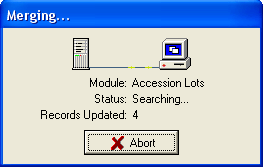
- Once the obsolete records have been merged, it is possible to delete them.

